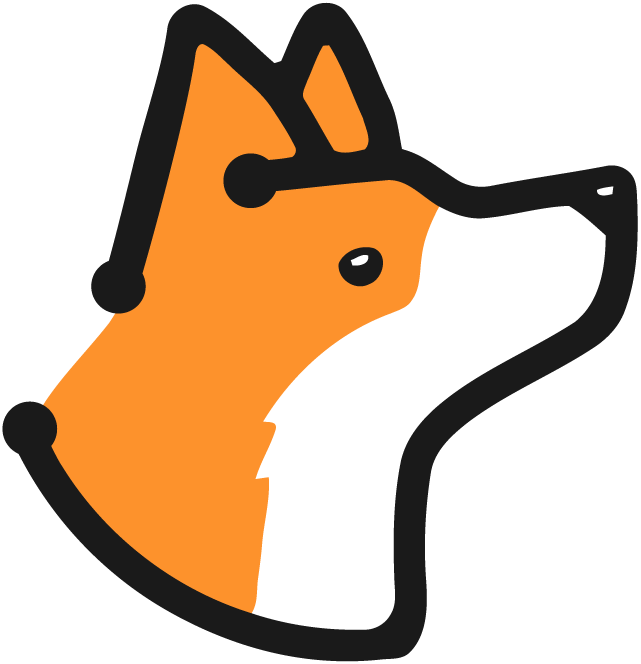This feature allows users to assign issues to specific team members and track the status of each issue throughout its lifecycle. It also introduces a new user inbox where users can view and manage their assigned issues.
Who it’s For
This feature is designed for development teams, project managers, and anyone involved in the software development process who needs to collaborate on identifying, prioritizing, and resolving issues.Key Features and Benefits
- Assign issues to specific team members for accountability and efficient task management
- Track the status of issues, such as “not fixed,” “fixed,” “false positive,” “accepted risk,” and more
- User inbox provides a centralized location for users to view and manage their assigned issues
- Filter and sort issues in the user inbox based on SLA status (due, overdue, escalated) for better prioritization
- Streamlined communication through email notifications when issues are assigned or updated
How to Access
This feature is integrated into the main application interface. Users can access the issue assignment and status tracking functionality from the issue details page and the user inbox.
Setup Instructions
No specific setup is required for this feature. It is enabled by default for all users with the appropriate permissions.
Usage Guide
Assigning Issues
1
Navigate to Issue
Go to the issue details page
2
Find Assignment Section
Locate the “Assignment & Status” section
3
Select Assignee
Select the desired assignee from the dropdown menu
4
Notification
The assignee will receive an email notification with the issue details
Updating Issue Status
1
Access Actions
On the issue details page, locate the “Actions” section
2
Choose Status
Select the appropriate status for the issue (e.g., “fixed,” “false positive,” “accepted risk”)
3
Add Comment
Optionally, provide a comment explaining the status update
4
Save Changes
Click “Update Status” to save the changes
Using the User Inbox
1
Access Inbox
Navigate to the user inbox from the main navigation menu
2
View Issues
Review the list of issues assigned to you
3
Filter
Filter issues by SLA status using the dropdown menu (due, overdue, escalated)
4
Take Action
Click on an issue to view its details and take further action
Examples
Here are some common scenarios for using issue assignment and tracking: